Open Central Administration page of the SharePoint Server and Click open the Operations tab.
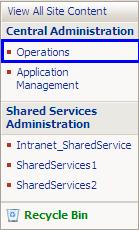
In the Operations Tab click open the link "Usage Analysis Processing " in the section Logging and Reporting .
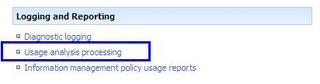
In the usage Analysis Processing Check enable the Check Box "Enable Logging ".
Set log file location and Number of log files to be created [ Note:If the Log file location is changed from default value then there are few additional steps needs to be followed to provide sharepoint server the rights to read,write and delete the files from that folder.]
Check enable the "Usage analysis Processing" check box and set the time that you like the server to process these files.
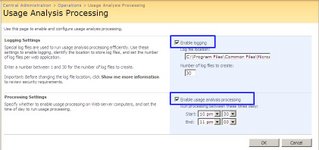
Click open the central admin page and select Shared Service Administration Link.
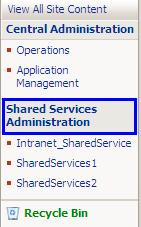
In the Manage shared service page select the shared service to which your site that needs be enabled for usage analysis is linked.In the below fig I am trying to set the usage analysis for the SharePoint - 6000,So I am selecting the SharedServices1.
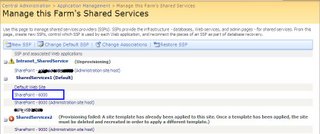
Open the shared Admin page as below
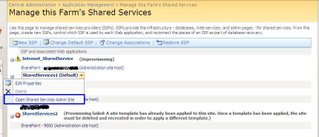
In the Shared Admin page select the link Usage Reporting under the section Portal Usage Reporting
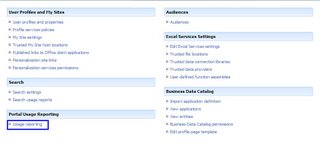
In the configure Advanced Usage Analysis processing Check enable the Enable Advanced Usage analysis processing.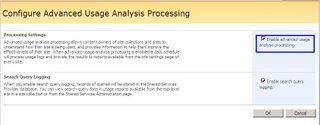
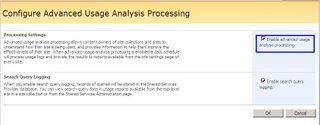
Once done you can access the Report from Usage Report Link from the SiteSetting page of your site.Please note that the In order to get to view the report data you should allow the site for a day thus enabling it to get the sufficent data for the report.



No comments:
Post a Comment